How to Use Lists in Facebook to Control Who Sees Your Updates
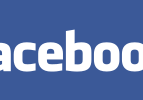
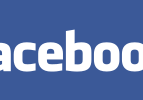
Facebook has grown to become the Social Media place to be. In the US alone, there were a recorded 1.11 billion active users of the social network during March of this year.
While this makes connecting with friends old and new a lot of fun, it can make the workplace a difficult place to navigate. Facebook’s US penetration is at 51%, according to a recent study from Marketing Insights, so there’s a really good chance that many people you work with are on Facebook.
Unfortunately all this popularity has led to much litigation and heartache. There have been several infamous court cases involving employers demanding employee’s Facebook passwords.
What can you do to protect yourself from any uncomfortable Facebook sharing? Facebook Lists to the rescue! Lists are an easy way to share posts with specific people.
To help you get started, Facebook provides default lists for:
Close Friends: You can add your best friends to this list to see more of them in your News Feed and get notified each time they post. You also have the option to turn these extra notifications off.
Acquaintances: This list is for friends you don’t need to stay in close touch with. People on your acquaintances list will rarely show up in your News Feed. You can also choose to exclude these people when you post something, by choosing Friends except Acquaintances in the audience selector.
Restricted: This list is for people you’ve added as a friend but just don’t want to share with, like your boss. When you add someone to your Restricted list, they will only be able to see your Public content or posts of yours that you tag them in.
For many of you, this will be sufficient. Should you need to create a custom list, it’s very easy.
- Go to the timeline of a friend you want to add to a new list
- On their cover photo, click Friends in the lower-right corner
- Click Add to another list… from the menu that appears
- Scroll down and click + New List
- Type in a name for the new list and hit enter/return
Now that you have your lists in place, the next step is adding your friends to lists.
To add or remove someone you’re friends with from a list:
- Go to their timeline
- On their cover photo, click Friends in the lower-right corner
- Click the list you want to add them to or click Add to another list…
- Uncheck a list to remove them from that list
Sharing with your lists is easiest of all.
You’ll find an audience selector tool most places you share status updates, photos and other stuff. Just click the tool and select who you want to share something with.
The tool remembers the audience you shared with the last time you posted something, and uses the same audience when you share again unless you change it. For example, if you choose Public for a post, your next post will also be Public unless you change the audience when you post. This one tool appears in multiple places, such as your privacy shortcuts and privacy settings. When you make a change to the audience selector tool in one place, the change updates the tool everywhere it appears.
The audience selector also appears alongside things you’ve already shared, so it’s clear who can see each post. If you want to change the audience of a post after you’ve shared it, just click the audience selector and select a new audience.
Remember, when you post to another person’s timeline, that person controls what audience can view the post. Additionally, anyone who gets tagged in a post may see it, along with their friends.


